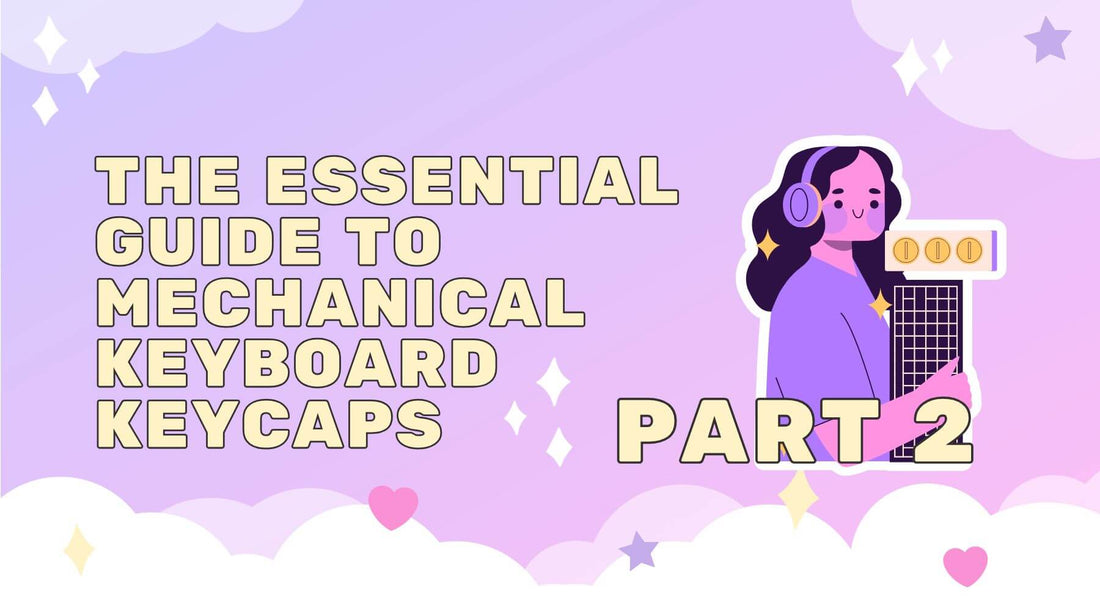
The Essential Guide to Mechanical Keyboard Keycaps (Part 2): Tools, Tricks, and Damage-Free Keycap Removal
Lauren CShare
Your mechanical keyboard’s keycaps are more than just aesthetic accents—they’re the tactile interface between you and your machine. But whether you’re customizing your setup, troubleshooting a sticky switch, or simply giving your keyboard some overdue TLC, removing keycaps incorrectly can lead to costly damage. From choosing the right tools to mastering safe techniques, this guide dives into the science of keycap removal, ensuring your prized keyboard stays intact while you work. Let’s get those keys off—without regrets.
What tools do I need to remove and install keycaps?
1. Keycap Puller
Ring-Style Puller: Basic, often bundled with keyboards. Pros: Cheap, widely available. Cons: Risk of uneven force, may scratch caps.
Wire Puller (Metal/Plastic): Dual-pronged design. Pros: Distributes pressure evenly, reduces damage. Must-have for large/odd-shaped keys (Spacebar, Enter).
2. Alternative Tools (For Emergencies)
Bent Paperclip: Shape into a makeshift puller (careful with sharp edges!).
Fingernails: Only for loose caps—never force tight keys.
3. Extras for Precision
Tweezers: Fix misaligned stabilizers or lift small caps.
Soft Cloth: Protect caps from scratches during removal.
Screwdrivers, knives, or anything metal/sharp (guaranteed to gouge plastic).
Pro Tip: For keyboards with rare/expensive keycaps (e.g., GMK sets), invest in a nylon wire puller—gentler on delicate surfaces.
How to remove keycaps without a tool?
While a dedicated keycap puller is ideal, emergencies happen. Here’s how to remove keycaps without tools—safely:
Method 1: The "Fingertip Wiggle" (For Loose Keycaps)
1. Wash and dry your hands to avoid grease transfer.
2. Grip the keycap edges with your thumb and index finger.
3. Rock gently side-to-side (not upward!) while applying even pressure.
4. Gradually lift once you feel slight movement.
- Keycaps are already loose (common on well-used keyboards).
- Avoid forcing tight caps—you’ll bend the stem or damage the switch.
Method 2: The DIY Paperclip Puller
1. Straighten a large paperclip and bend it into a U-shape.
2. Slide both ends under opposite edges of the keycap.
3. Loop your fingers through the U and pull straight up.
- Wrap paperclip tips in masking tape to prevent scratches.
- Avoid thin/flimsy paperclips—they’ll bend under pressure.
Method 3: Plastic Card Edge (For Flat Keycaps)
1. Use a rigid card (gift card, expired credit card).
2. Slide the edge under one side of the keycap.
3. Lever upward gently while supporting the opposite side with a finger.
- Metal cards or knives (they’ll slice into the keycap).
Method 4: Dental Floss/String Trick (For Stubborn Keys)
1. Loop dental floss under the keycap.
2. Cross the ends over the top and pull upward evenly.
- Taller keycaps (Cherry profile, SA).
- Avoid on low-profile caps (they offer no grip).
Critical Don’ts:
- Never twist or pry sideways—this snaps stems.
- Don’t use metal tools (screwdrivers, knives)—guaranteed scratches.
-
Skip this entirely for:
- Fragile artisan keycaps (resin/wood).
- Keyboards with soldered switches (e.g., vintage models).
Are keycap pullers universal, or do I need a specific type?
Keycap pullers are mostly universal, but subtle design differences can impact compatibility and safety. Here’s what you need to know:
1. Ring-Style Pullers (The Basic Option)
- Design: Plastic loop with a centered hook.
-
Compatibility:
- ✅ Works on standard Cherry MX-style stems (most mechanical keyboards).
- ❌ Struggles with larger keycaps (Spacebar, Enter) due to uneven grip.
-
⚠️ Risk of scratching keycap edges if misaligned.
Best for: Casual users with budget keyboards.
2. Wire Pullers (The Gold Standard)
- Design: Two thin metal/nylon wires attached to a handle.
-
Compatibility:
- ✅ Universal for 99% of MX-style keycaps (including large/odd-shaped keys).
- ✅ Safe for PBT, ABS, and resin keycaps (if nylon-tipped).
- ❌ May slip on non-MX stems (e.g., Topre, optical switches).
Pro Tip: Opt for nylon-coated wire pullers (e.g., Glorious Keycap Puller) to avoid metal-on-plastic scratches.
3. Specialty Pullers (For Edge Cases)
- Low-Profile Keyboards: Some ultra-thin boards (e.g., Keychron K3) require angled pullers to clear the chassis.
- Optical Switches: Razer’s optical switches use a proprietary stem shape—check for brand-specific pullers.
- Artisan Keycaps: Fragile resin/wood artisans may need a suction cup puller (gentler on irregular shapes).
The Universal Truth
While most pullers work on MX-style stems, keycap profile and keyboard layout matter more:
- Tall Keycaps (SA, MT3): Wire pullers grip better.
- Compact Layouts (40% keyboards): Narrow pullers avoid hitting adjacent keys.
- Stabilized Keys (Spacebar, Shift): Lift evenly—wire pullers excel here.
When to Buy a Specific Puller
Invest in a specialized tool if you:
- Own a non-MX switch keyboard (e.g., Topre, Alps).
- Use custom keycaps with tight stems (e.g., GMK sets).
- Prioritize zero-scratch guarantees (nerd cred: look up "silicone-lined pullers").
TL;DR: A $5 wire puller works for 90% of keyboards. Save specialty tools for exotic switches or collector-grade caps.
How to use a keycap puller?
Using a keycap puller seems simple, but technique matters more than you think. Here’s how to do it right, whether you’re using a ring-style or wire puller:
Step 1: Position the Puller Correctly
- Wire Pullers:
a. Hook both prongs under opposite edges of the keycap.
b. Ensure the wires grip the base of the keycap (not just the top edge).
- Ring-Style Pullers:
a. Center the loop over the keycap.
b. Push down slightly to hook the bottom edge of the cap.
Step 2: Apply Vertical, Even Pressure
- Pull straight up—no twisting, rocking, or prying sideways!
- Use steady force (think "slow-motion tug," not a yank).
- Angled force can bend switch stems (Cherry MX, Gateron) or crack keycap stems.
- Uneven pressure risks snapping stabilizer wires (on large keys like Spacebar).
Step 3: Handle Large/Stabilized Keys Differently
For Spacebar, Enter, Shift:
1. Lift one side first with the puller, then the other.
2. Support the stabilizers with your free hand to prevent popping them out.
- If stabilizers detach, use tweezers to re-seat the plastic inserts.
Step 4: Store Removed Keycaps Safely
- Organize by row: Keycap profiles (e.g., Cherry, OEM) vary in height per row.
- Use a tray or egg carton to avoid mixing up keys.
Common Mistakes to Avoid
1. Pulling from the top edge: Guarantees scratches. Always grip the base.
2. Using brute force: If a keycap resists, check for hidden screws (rare on modern boards).
3. Ignoring stabilizers: Forcing a stabilized key can warp the metal bar.
Keycap Puller Hacks
- Double-Check Alignment: Shine a flashlight to confirm the puller grips evenly.
- Protect Artisan Keycaps: Place a microfiber cloth between the puller and delicate surfaces.
- Label Unusual Layouts: Take a phone photo before removing keycaps on split/ergo boards.
How to take keycaps off a keyboard/remove keycaps from keyboard?
Removing keycaps might seem straightforward, but doing it safely requires attention to detail—especially if you’re dealing with a prized custom build or a keyboard with fragile switches. Here’s the full breakdown:
Before You Start
1. Power Off the Keyboard: Avoid accidental keypresses triggering software mishaps.
2. Work on a Clean Surface: Prevent dust from settling on exposed switches.
3. Organize Your Tools:
- Keycap puller (wire or ring-style)
- Tweezers (for stabilizers)
- Soft cloth/microfiber pad
Step 1: Start with Easy Keys
Begin with small, non-stabilized keys (e.g., Letters, Esc, F-keys) to build confidence:
1. Position the puller: Hook the tool under the keycap’s base (not the top edges).
2. Pull straight up: Apply steady vertical force until the cap releases.
3. Inspect the stem: Ensure the switch stem (cross-shaped) isn’t bent.
Step 2: Tackling Stabilized Keys (Spacebar, Enter, Shift)
1. These keys have metal/plastic stabilizers and require extra care:
2. Lift one side first: Use the puller to gently raise one edge of the keycap.
3. Repeat on the opposite side: Avoid yanking the entire keycap off in one motion.
4. Check stabilizers: If the plastic inserts pop out, use tweezers to reattach them.
- Never pull a stabilized key diagonally—this warps the metal stabilizer wire.
Step 3: Handling Odd-Shaped or Large Keycaps
For Spacebars, ISO Enter keys, or macro pads:
Use a wire puller: Ensure both prongs grip the cap’s underside evenly.
Rock gently: If the keycap resists, alternate slight upward pressure on each side.
Step 4: Special Cases
Low-Profile Keyboards (e.g., Keychron K3):
- Use an angled puller or tilt the tool to avoid scraping the chassis.
Optical Switches (e.g., Razer Huntsman):
- Pull slower—optical stems are often tighter.
Artisan Keycaps (Resin/Metal):
- Wrap the puller tips in electrical tape to prevent scratches.
What to Do If a Keycap Won’t Budge
1. Check for hidden screws: Some keycaps (e.g., on laptops) are screwed in.
2. Apply isopropyl alcohol: Dab a cotton swab on the stem to dissolve adhesive (rare).
3. Stop and reassess: Forcing it risks permanent damage.
Post-Removal Checklist
1. Clean exposed switches: Use compressed air to blast dust.
2. Organize keycaps:
- Group by row (e.g., Row 1, Row 2) if they’re sculpted.
- Store in a tray or ziplock bag labeled by zone (e.g., numpad, modifiers).
3. Inspect for damage: Look for cracked stems or scratched surfaces.
Common Mistakes to Avoid
- Twisting the keycap: This snaps stems.
- Pulling at an angle: Bends switches and stabilizers.
- Using dirty tools: Grit on pullers scratches keycaps.
Conclusion
Removing keycaps is a deceptively simple task that demands patience, the right tools, and a respect for the delicate mechanics beneath your fingertips. Whether you’re customizing your keyboard’s look, deep-cleaning grime, or troubleshooting a faulty switch, proper technique is non-negotiable. A scratched keycap or bent switch stem can turn excitement into frustration in seconds.
By now, you’ve learned:
- Tool mastery: Wire pullers reign supreme, but even improvised methods can work—with caution.
- Universal truths: Most keyboards follow MX-style standards, but exotic layouts demand extra vigilance.
- Stabilizer savvy: Large keys like the spacebar require finesse, not force.
Remember: Your keyboard is a playground for creativity, but it’s also a precision instrument. Treat it like one.
